| |
| |
How to Email Contracts To Be eSigned
OverviewThe tutorial explains how to email a contract to a client to be esigned. How to Create a Contract TemplateBefore a contract can be emailed to a client a contract template must be created first. Click here for a tutorial on how to create a contract template. How to Email a Contract from the Client, Prospective Client, or Lead window- Create or edit a client
- Click here for a tutorial on how to create or edit a client, prospective client, or lead
- Click the Email menu button
- Click the Email Contract To Be eSigned By Client menu option
- In the Preview Contract window find the template that you want to use and click the Select eContract Template button
- Verify that the information is correct.
- If you would like to edit the contract refer to the How to edit a contract before it is emailed header below
- Click the Save Contract button in the bottom right.
- Click the email contract button to email the contract to the client.
How to Email a Contract from an Event, Session, or Appointment- Create or edit an event, session, or appointment
- Click here for a tutorial on how to create or edit an event, session, or appointment
- Click the Email menu button
- Click the Email Contract To Be eSigned By Client menu option
- In the Preview Contract window find the template that you want to use and click the Select eContract Template button
- Verify that the information is correct
- If you would like to edit the contract refer to the How to edit a contract before it is emailed header below
- Click the Save Contract button in the bottom right.
- Click the email contract button to email the contract to the client.
How to Email a Contract from an Invoice, Estimate or Quote window- Create or edit an invoice, estimate, or quote
- Click here for a tutorial on how to edit an invoice, estimate, or quote
- Click the down arrow next to the Email Invoice button
- Click the Email eContract menu option
- In the Preview Contract window find the template that you want to use and click the Select eContract Template button
- Verify that the information is correct
- If you would like to edit the contract refer to the How to edit a contract before it is emailed header below
- Click the Save Contract button in the bottom right.
- Click the email contract button to email the contract to the client.
How to Edit a Contract Before it is Emailed- A contract can be edited in the preview contract window by doing the following steps.
- Click on the Edit tab
- Click on the Edit Text component. Refer to the image below for the button you would click on.
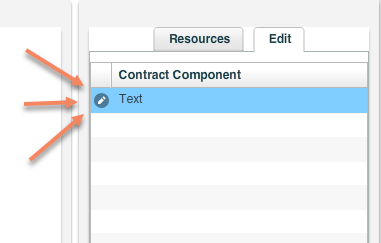
|
| |
|
