| |
| |
How to Setup AutoPay (Requires a Merchant Account)
OverviewThis feature allows you to setup a default credit card for your customers and then have payments due be automatically processed on their due date using your Cayan, previously Merchant Warehouse, account. This support article contains instructions necessary to get your system up and running.
More information on merchant accounts are available here: Recommended Merchant Account For Credit Card Processing
How to Set the Default Credit Card for a Client- Click on the Clients component
- Click the Clients tab
- Click the Clients button
- Find and edit the client you want to setup a default credit card for
- In the Edit Client window click the More Actions button and select Manage Saved Credit Cards
- If there are not saved credit cards for this client then add a new one using the instructions here: Managing Saved Credit Cards
- Enter your password
- Find the credit card that you want to set as the default and click Set as Default
How to Setup a Payment Due to use AutoPayPlease note, only payments due can be setup for AutoPay. Regular payments cannot be setup for AutoPay.
To setup a payment due for auto pay do the following steps: - Create a new payment due
- Select a credit card payment under the payment method
- How to Create/Edit Payments Due
- Select the "Auto Charge Credit Card" checkbox
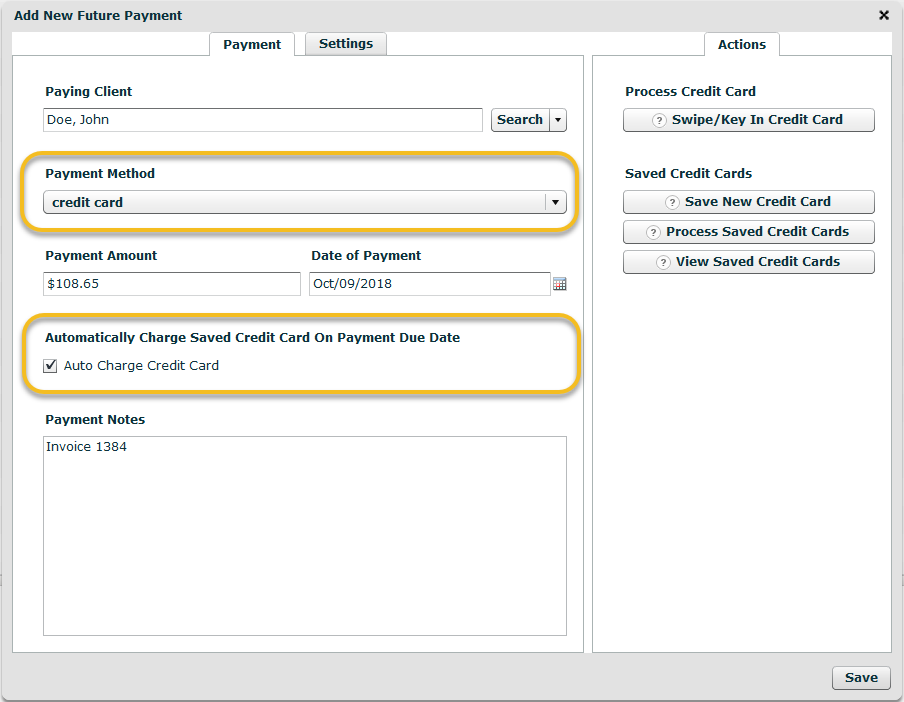
How to Setup a Payment Plan to use AutoPayRefer to the following tutorial for instructions on how to setup a payment plan. How to Create a Payment Plan for an Invoice
|
| |
|
