| |
| |
Using Multiple StudioCloud Accounts on One Computer
Overview
This tutorial explains how to login to multiple StudioCloud accounts on the same computer.
How the StudioCloud Login Process Works
When you login to StudioCloud for the first time with an account on your computer the StudioCloud software will communicate with the servers and create a snapshot of your account. For most accounts this process is much faster than syncing all of the data using the background sync. However, if you are logging in to more than one account consistently then this can become tedious and time consuming. The instructions below will help you cache both StudioCloud accounts on one computer.
How to Cache Multiple StudioCloud Accounts on One Computer
- Choose the account that has the most data in it and login as you normally would to StudioCloud
- Once you have completely logged in to this account click the Logout component
- Login to the second account
- When the Initial StudioCloud Setup window opens click the Options menu
- Refer to Figure 1 below for a screen shot of this step
- Select the Load StudioCloud Data Using Background Sync menu item
- This will skip over the Initial StudioCloud Setup window and sync all of the data for the second account using the background sync
- Make sure you let the background process sync completely before logging out
- Once this process has completed you should be able to login and logout of the two accounts with little delay
Figure 1 - Screen Shot of Step 4
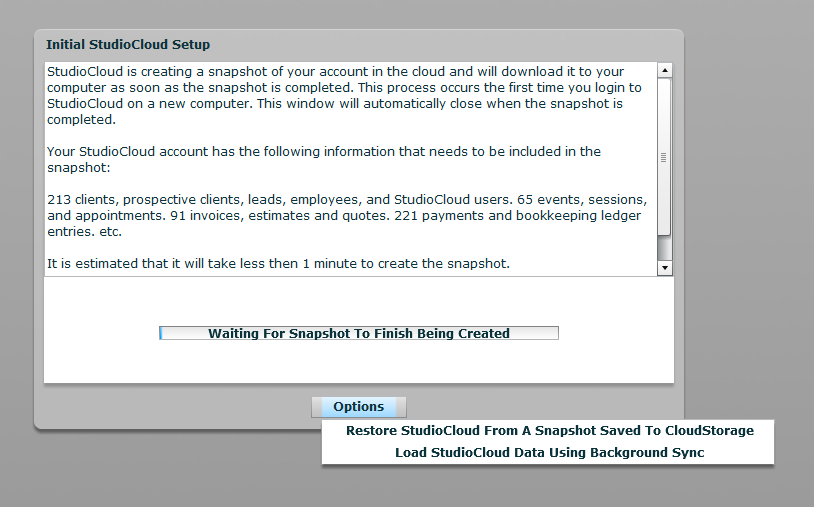
|
| |
|
