Overview
This step by step guide provides instructions on how to track customer a customers overall order as well as the individual items in their order
Table of Contents
- Order Tracking Overview
- What is an example invoice tracking pipeline?
- How do I view the orders based on the pipelines?
- How do I setup Order Tracking?
Order Tracking Overview
Order tracking is the final step in workflow. Order tracking involves tracking the status of an order. This option uses the whiteboard concept to manage the workflow.
Below is an example of a whiteboard being used to track orders. StudioCloud mimics this concept using order pipelines. Each post it note in the image below indicates an order.
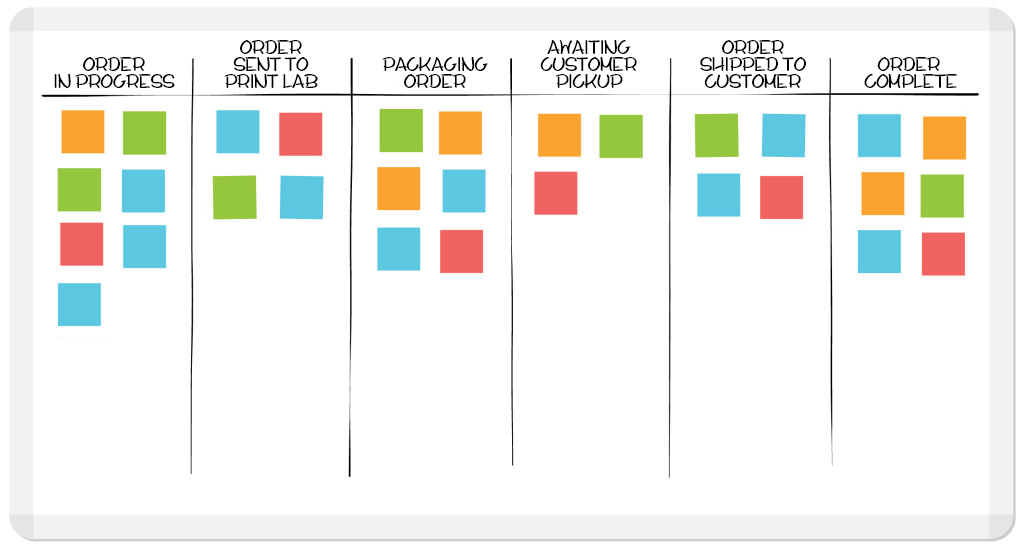
What is an example invoice tracking pipeline?
Here is an example of an invoice tracking pipeline for tracking the entire status of the order.
How do I view the orders based on the pipelines?
There are three different ways to view the status of sessions
Option 1 is similar to the whiteboard method where each session is listed in a column.
- Click on the Point of Sale component
- Click on the Order Tracking tab
- Click on the Specific Invoice Pipeline menu bar button
Click here for a tutorial on how to use pipelines views.
Option 2 is to go to the agenda view and the session pipeline column shows the status of each session
- Click on the Point of Sale component
- Click on the Point of Sale tab
- Click on the Invoices/Estimates/Quotes menu bar button
- The order pipeline will be listed under the Invoice Pipeline column
Option 3 is to use the calendar tracking table which lists all of the sessions with their current active pipeline stage.
- Click on the Point of Sale component
- Click on the Point of Sale tab
- Click on the All Invoice Pipelines menu bar button
How do I setup Order and Ordered Item Tracking?
Click here for a tutorial on how to setup the invoice pipeline
