| |
| |
How to Link a Session, Event, or Appointment With An Invoice*
Overview
This tutorial explains how to link sessions, events or appointments with an invoice. By linking them together you can generate reports based on the session. Option 1: How to Automatically Attach a Session, Event or Appointment to a New Invoice From The New/Edit Session Window- Create a new session, event or invoice or edit an existing session, event or invoice.
- Click here for a tutorial on how to create and edit a session, event or invoice.
- Click the down arrow next to the 'Save' button
- Click the Save and Create New Invoice menu item
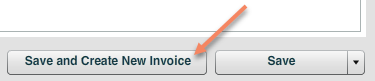
Option 2: How to Manually Attach a Session, Event, or Appointment to an Invoice From The New/Edit Invoice Window- Create or edit an existing Invoice
- Click here for a tutorial on how to create or edit an invoice
- Click on the Client tab
- Add a client to the invoice if one doesn't already exist
- Click here for a tutorial on how to add a client to the invoice
- Once a client is selected a list of their events will be listed in the Client Events table
- Click the Attach Event button for the session, event, or appointment that is associated with the invoice
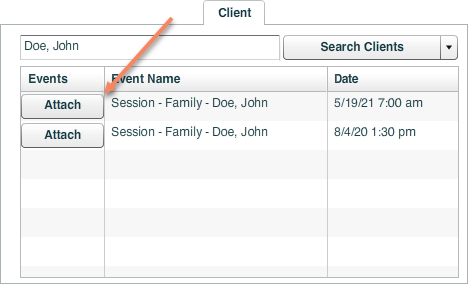
Option 3: How to Automatically Attach a Session, Event or Appointment to a New Invoice From The New/Edit Session Window
|
| |
|
