| |
| |
How to Create/Edit Payments Due
OverviewPayments due are a record of future payments that are owed for an invoice. These can be created with a payment plan or as an individual payment due. How to Use a Payment PlanClick here for instructions on how to add multiple payment dues to an invoice using a payment plan. How to Create/Edit an Individual Payment Due from an Invoice
- Click on the Point of Sale component
- Click on the Point of Sale tab
- Click the Invoices/Estimates/Quotes button
- Click the New Invoice button or find and edit the invoice that you want to edit
- Click the Due tab
- Click the Add New Payment Due button
- Fill out the information just like it were a new payment for the invoice
- Click the Save button
- Click the Save button in the invoice
How to Create A Payment Due from an Invoice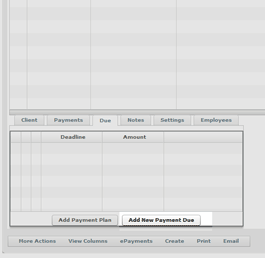
How to Edit a Payment Due from the Payments Due List- Click on the Point of Sale component
- Click on the Point of Sale tab
- Click the Payments Due button
- Find the payment due that you want to edit and click the edit icon
- Edit any necessary Information
- Click the Save button
|
| |
|
