| |
| |
How to create recurring appt, sessions or events*
OverviewThis tutorial explains how to create multiple appointments, sessions or events at once. How to Schedule Multiple Sessions- Create a new event. For a tutorial on how to create a new event please go to the following link.
- Click here for a tutorial on how to create a new event, session or appointment.
- Select the start and end date and time for when the first appointment will occur
- Click the Schedule Multiple Sessions tab
- This tab is not available when editing a session, event or appointment. It is only available for new sessions, events, or appointments.
- Click the checkbox called Schedule Multiple Sessions
- Select when you want the multiple events to end.
How to Schedule One or More Sessions Each Week- Select the Schedule Weekly Sessions radio button
- Select the sessions days under the Select Session Days header
- Verify the schedule looks correct under the Preview Scheduled Sessions header
How to Schedule Sessions On Different Weeks- Select the Schedule Sessions Every X Weeks radio button
- Enter the desired weeks
- If you enter the number 2 for schedule sessions every 2 weeks that means that a session will be scheduled every other week
- If you enter the number 3 for schedule sessions every 3 weeks that means a session will be scheduled every 3 weeks
- etc.
- Select the sessions days under the Select Session Days header
- Verify the schedule looks correct under the Preview Scheduled Sessions header
How to Schedule One Session Each Month On A Specific Date- Select the Schedule Monthly Session radio button
- A session will be scheduled on this date every month. For example, if the initial session is scheduled on January 5th then a new session will be created each month on the 5th.
- Verify the schedule looks correct under the Preview Scheduled Sessions header
How to Schedule One Session On Different Months On A Specific Date- Select the Schedule Sessions Every X Months radio button
- A session will be scheduled on this date every month. For example, if the initial session is scheduled on January 5th then a new session will be created each month on the 5th.
- Enter the desired months
- If you enter the number 2 for schedule sessions every 2 months that means that a session will be scheduled every other month
- If you enter the number 3 for schedule sessions every 3 months that means a session will be scheduled every 3 months
- etc.
- Verify the schedule looks correct under the Preview Scheduled Sessions header
How to Delete All The Sessions- Edit one of the events
- Click the More Actions menu bar
- Click the Delete All Associated Events menu item
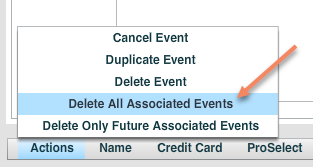
How to Delete Only The Future Sessions- Edit the event right before all of the future events that you want deleted.
- Click the More Actions menu bar
- Click the Delete Only future Associated Events menu item
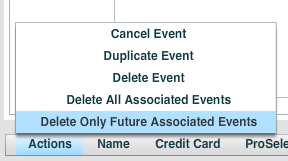
Editing multiple events at onceStudioCloud does not support editing the events all at once. You can either edit them all individually or delete them and recreate them.
|
| |
|
