| |
| |
Allowing StudioCloud to be Installed on a Mac
OverviewThe latest versions of the Mac OS prevent applications from being installed that are not in the Mac App Store. This support article includes the steps necessary to allow StudioCloud to be installed. Option 1: Allowing StudioCloud to be Installed on a MacNot all mac os's support this option In the Finder, Control-click the app, choose Open from the menu, and in the dialog that appears, click Open. Enter your admin name and password when prompted. Option 2: Allowing StudioCloud to be Installed on a Mac- Open the System Preferences on your computer
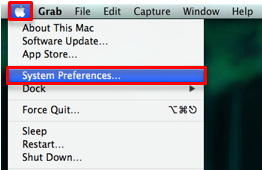
- Click on Security & Privacy from the System Preferences window
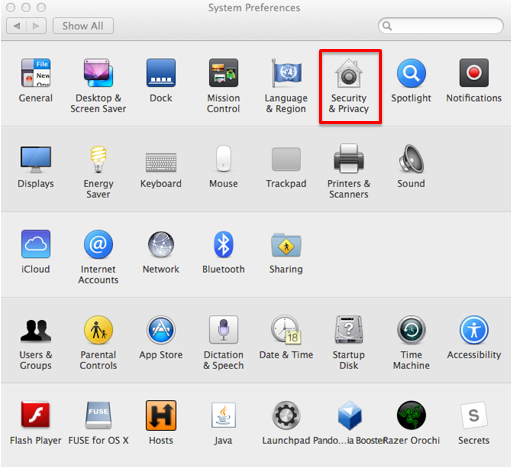
- Select the General tab
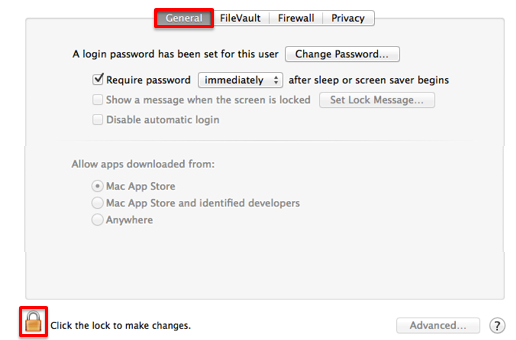
- Enter your username and password and click the Unlock button
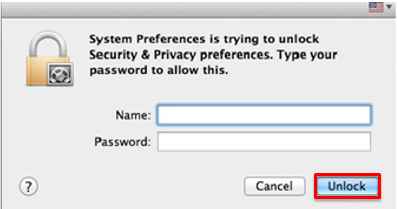
- In the Allow apps downloaded from section select the Anywhere option
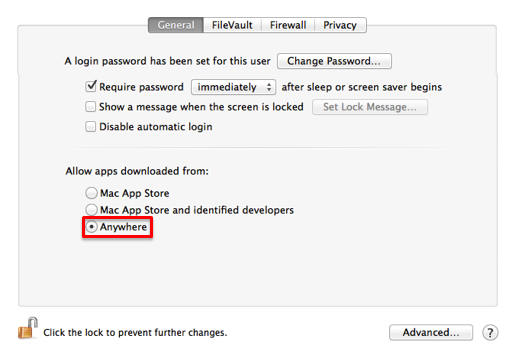
- Close the window and try installing the StudioCloud program again
|
| |
|
