| |
| |
How to do Line Item Discounts*
OverviewThe following tutorial explains how to do line item discounts. You can also do global discounts. More information regarding global discounts is available at the following link. http://app1.studiocloud.com/support/index.php?/article/AA-00547/82/How-to-Add-a-Global-Discount-to-an-Invoice.html
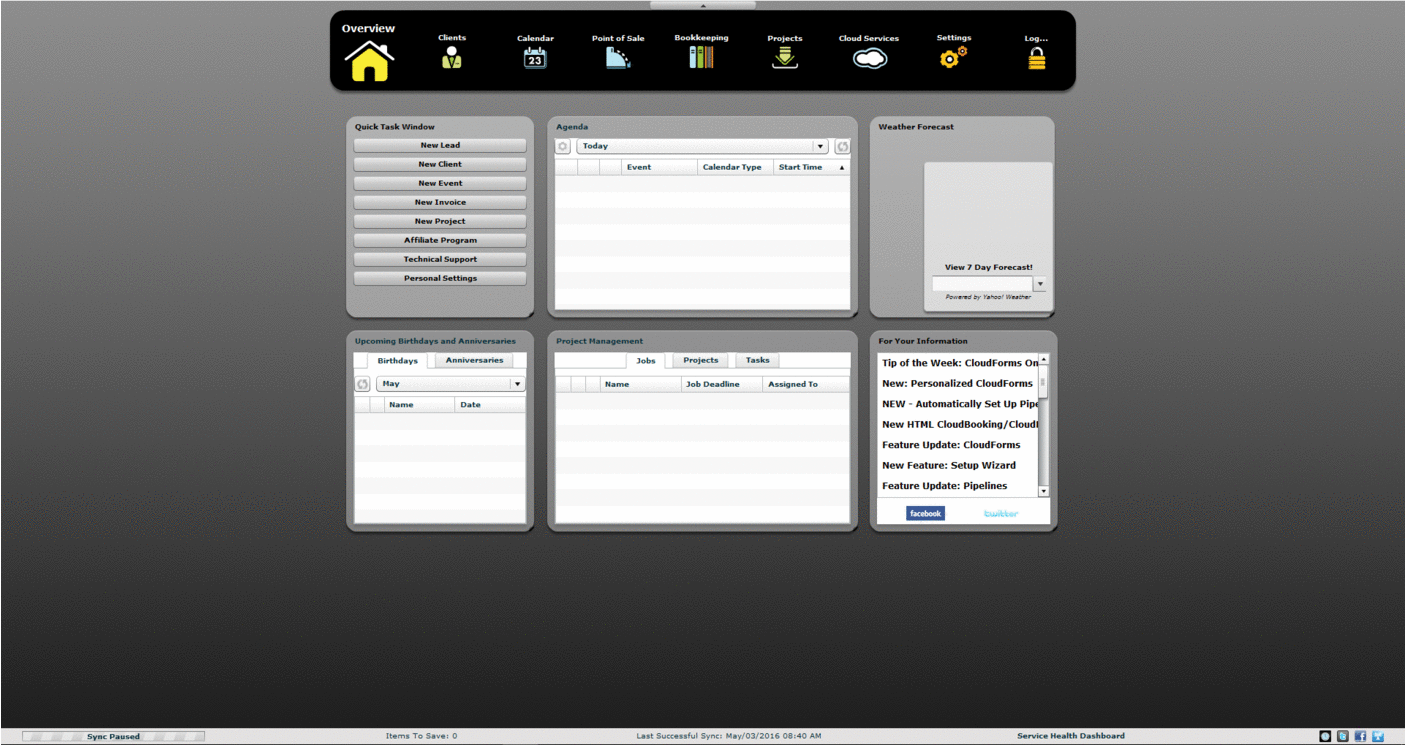
How to do Line Item Discounts- Click on the Point of Sale component
- Click on the Point of Sale tab
- Click on the Invoices/Estimates/Quotes button
- Create a new invoice or find and edit an existing invoice
- Make sure the columns related to the line item discount are being displayed
- For instructions on how to view those columns please see the section below named How to View Line Item Discount Columns in the Invoice
- Add the product(s) to the invoice that you want to discount
- Select the discount type which is either a percentage of the product total (%) or a fixed dollar amount ($)
- Select when the discount should be applied
- < - This means the discount should be applied before the taxes have been calculated for this product and should be subtracted from the taxable amount
- > - This means the discount should be applied after the taxes have been calculated for this product and should be added to the taxable amount
- = - This means the discount should be applied at the same time as the taxes and therefore the discount and taxes are not affected by one another
- Enter the discount amount
- Continue steps 1-9 for each of the products that you want to discount
- Click on the Point of Sale component
- Click on the Point of Sale tab
- Click on the Invoices/Estimates/Quotes button
- Create a new invoice or find and edit an existing invoice
- Click the View Columns button on the bottom left and make sure the follow columns are checked
- Discount Type
- Discount Applied
- Discount Amount
- Subtotal Before Discount
- Discount
- Subtotal After Discount
- Tax Total
- Total
- If you want to make this default layout then be sure to click the Save as Default Layout option in the View Columns menu
|
| |
|
