Overview
This tutorial explains how to prevent employees from accessing StudioCloud after they have previously had access.
Option 1: Change the employees' username, password, and email address (Most Secure Option)
This option will keep the employee for historical purposes but will prevent the employee from logging in to StudioCloud
- Click on the CloudServices component
- Click on the EmployeeBoost tab
- Click on the User Accounts Button
- Edit the desired employee and do the steps listed below. The screen shot also shows the changes that need to be made.
- Change the security role to be "Virtual Employee"
- Click the "Archive Employee" checkbox
- Change the Username
- By changing the username the employee will not be able to login
- Change the Password
- By changing the password the employee won't be able to login even if they guess the new login
- Change the Email Address of the employee
- By changing the email address the employee can not have their login credentials emailed to themselves
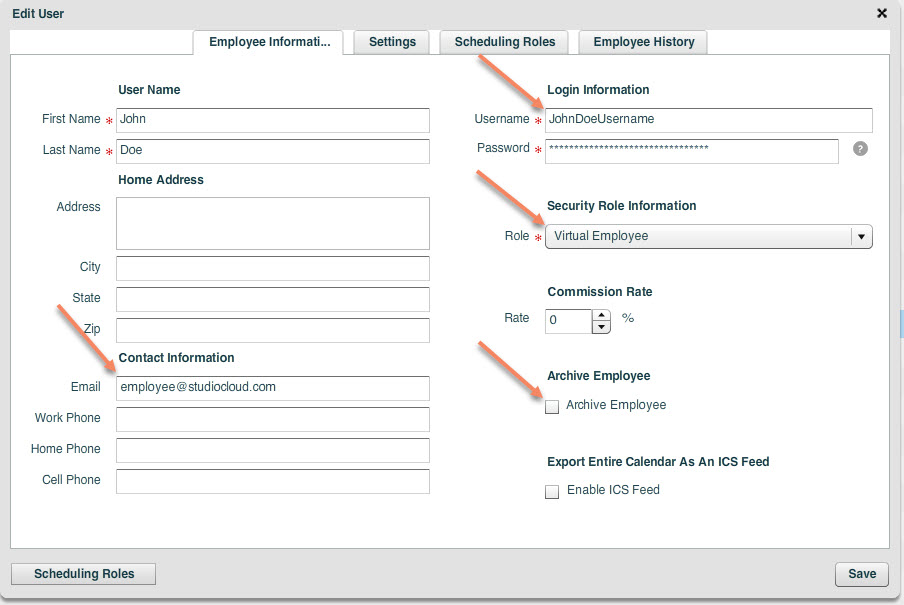
Option 2 : Change the Employees' Security Role to be a Virtual Employee (Employee can still clock in/out)
By converting the employee to a virtual employee you maintain the virtual employee on file but the employee does not count as a paid for employee. This allows you to archive the employee for historical purposes.
Here are the instructions on how to convert the employee to a virtual employee. http://app1.studiocloud.com/support/index.php?/article/AA-00423
Please note that a virtual employee can still clock in and clock out of the time card program and can still be assigned to resources.
You can archive a virtual employee which will remove them from the option of being assigned to resources.
Option 3: Delete The Employee (Not recommended)
This option will remove the employee and any historical data will also be removed for that employee. StudioCloud does not recommend using this.
- Click on the CloudServices component
- Click on the EmployeeBoost tab
- Click on the User Accounts Button
- Delete the desired employee
How to Change the Password for a Username while Logged in as that User
Click here for a tutorial on how to change the password for the logged in user
How to Setup Security Roles For Employees
Click here for a tutorial on how to restrict access to employees using security roles
