Overview
If you received an error message with the title "Local Database Failure" or "Loading Local Studio Info" followed by increasing numbers then there is probably a database corruption on your computer.
Please follow the steps below to resolve this issue.
Step 1: Restart Your Computer
The very first step is to restart your computer to see if the issue is resolved by restarting.
If the issue is resolved by restarting you do not need to do any more steps
Step 2: Backup The StudioCloud Local Database To Your Computer
The next step is to do a local backup of your database in case all of the information has not been synced to the cloud from your computer. Here are the steps to do a local backup.
- Open StudioCloud and click on the Need Help? menu button followed by the Technical Support button.
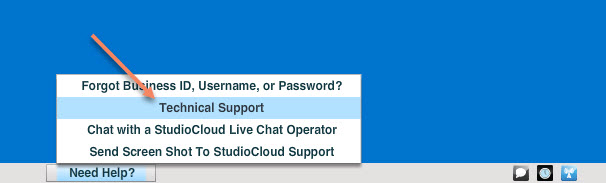
- Click the Backup StudioCloud to Computer button
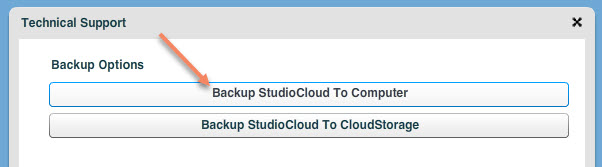
- Save that file to your desktop
Step 3: Reset The Database
The next set is to erase the database and have StudioCloud recreate a new database that does not have the corruption issues. Here are the steps to reset the database.
Warning: If you have a free account all of your data will be erased. Make sure you did Step 2.
- Open StudioCloud
- Login
- Click on the Need Help? menu button followed by the Technical Support button.
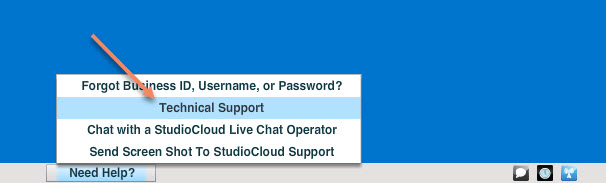
- Click on the Reset StudioCloud Local Database
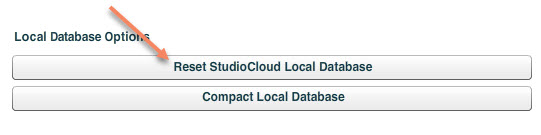
Step 4: Open StudioCloud and Login
You should be able to now login to StudioCloud without any issues.
I'm a Paid Subscriber or on my 15 day free trial and I'm Missing StudioCloud Information
If, after logging in, you notice that you are missing StudioCloud Information or you are concerned that you might be missing information StudioCloud can process the corrupt database and upload any unsynced information in it to the cloud.
- To process the database you can either email the database to support@studiocloud.com or you can go to our live chat operators on our website during live chat hours and they can transfer the database file that you saved to your desktop over live chat.
I'm a free account and I'm Missing StudioCloud Information
If, after logging in, you notice that you are missing StudioCloud Information or you are concerned that you might be missing information StudioCloud can process the corrupt database and upload any unsynced information in it to the cloud.
- First you will need to subscribe to a StudioCloud subscription which start at $10 per month
- Then, after you have subscribed, you can either email the database to support@studiocloud.com or you can go to our live chat operators on our website and they can transfer the database file that you saved over live chat and save any unsaved data that is in the database.
