| |
| |
How to Create/Edit and Use StudioCloud's Gift Card System
Overview
This tutorial explains how to track the purchase of a gift card by a client as well as how to track the gift card balance. DisclaimerSales tax is usually applied to a gift card when the gift card is redeemed. The instructions below assume that this is the case. Check with your local laws to verify this. How to Invoice a Customer for a Gift Card- Create a new invoice
- Add a tax exempt product to the new invoice.
- StudioCloud recommends calling the tax exempt product "Gift Card".
- You will need to create this product in StudioCloud if it doesn't already exist.
- Add a payment for the gift card to the invoice
- If your state/province charges sales tax when a gift card is redeemed select the 'Non-refundable Deposit/Retainer' checkbox to exclude the payment from the sales tax reports.
- Click the Create menu bar in the bottom left
- Click the Create Gift Card menu item
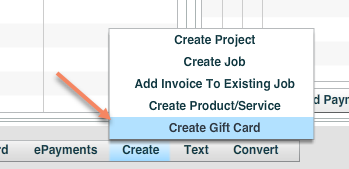
How to Redeem the Gift Card in the invoice- Create a new invoice
- Add the items to the invoice the customer is ordering
- Add a payment to the invoice
- Select the "Gift Card" payment method
- If you do not have a gift card payment type you can create one by follow the instructions in the tutorial below.
- Click here for instructions on how to create/edit payment types
- Enter the payment amount
- Click the Select Gift Card button and select the gift card
- Click the Process Gift Card button to reduce the gift card balance by the payment amount
- Click the Save button
How to Create/Edit A Gift Card From The Gift Card Manager Window - Click on the Point of Sale component
- Click the Settings tab
- Click the Manage Gift Cards button
- Either click the New Gift Card button or edit the desired gift card
How to Create a Gift Card From an Invoice - Click here for a tutorial on how to create or edit an invoice
- Click the Create menu bar in the bottom left
- Click the Create Gift Card menu item
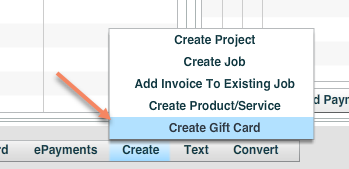
|
| |
|
