| |
| |
How to Void or Refund a Credit Card Payment
Overview
This tutorial will show you how to refund a credit card payment in StudioCloud
How to Void or Refund a Payment using your Merchant Account through StudioCloud
Please note, a transaction can only be voided if the batch has not been closed yet. Normally a batch is closed once a day. If you try to void a transaction in a batch that has already been close you will receive an error. - Find and edit the payment you want to refund or void. You can do this in several different ways
- Find the invoice and editing the payment from the invoice
- Find the payment in the list of payments
- On the Actions tab click either Void Payment or Refund Payment
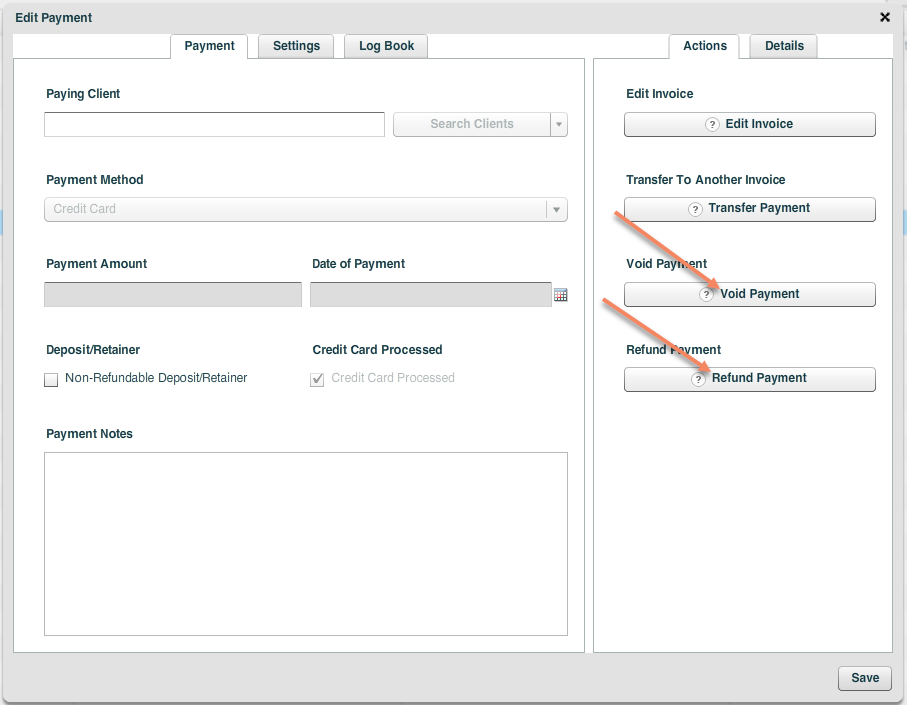
- Enter your password to verify your identity
- What you do next depends on if you are voiding or refunding the transaction
- If you are voiding the transaction then confirm that you want to void the transaction
- If you are refunding the transaction enter the amount you want to refund (in the case of a partial refund) and enter any pertinent notes. Then click the save button
- Whether you create a void or a refund this will add a new refund to the invoice with the details regarding the transaction.
- You should also see notes in transaction that you refunded with additional information.
How to Record a Refund in StudioCloud if the Credit Card is Refunded outside StudioCloud
- Click on the Point of Sale component
- Find the invoice you need to add a refund to
- Open the invoice
- Select the Payments tab
- Click the Add Refund button
- Fill out the desired amount
- Click the Save button
- The refund will be added to the invoice and saved as a refund in your Point of Sale, Payments, and Bookkeeping information
How to Refund a Payment through TSYS
If you need assistance logging in to TSYS's web portal or assistance in adding a refund to a credit card in TSYS's web portal please contact TSYS at 1.800.498.0823 Click here for a tutorial on how to access TSYS's virtual terminal.
- Go to the online version of TSYS and log in.
- Find the transaction number.
- Add refund.
How to Refund and Credit an Invoice
When you
refund an invoice the amount of the refund will be subtracted from the
total paid. This means that if there aren't any changes made to
the invoice after the refund then the balance due of the invoice will
increase in the amount of the refund.
To remove the additional
balance due please refer to the instructions below which provide details
on how to adjust the invoice after doing the refund. Use the instructions here How to Refund and Credit an Invoice to adjust the invoice as necessary.
|
| |
|
